Integrate your company document templates into a Document Library - MOSS / WSS 3.0
Integrate your own company document templates into a Document Library
(Firmenspezifische Dokumentenvorlagen in eine Document Library einbinden)
In WSS v3.0 or MOSS 2007 it is realy easy to integrate your own document templates (e.g. dot or xlt) into a
Document Library. So you and your employees can use your own company templates instead of the standard templates from a Library.
For this example I have create a Document Library called "CompanyLetters" to provide a Microsoft Word template (companyletter.dot)
as predefined company letter to the employees.
The following steps show how to integrate your own templates to a Document Library.
Go to the document library where you will integrate the new template and click on "Actions" and then "Open with Windows Explorer".
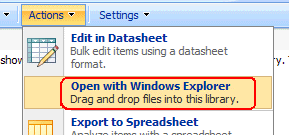
If Windows Explorer do not appears please check under Services if the "WebClient" service are running on your computer.
Now you should see the Forms folder of your Document Library in the Windows Explorer
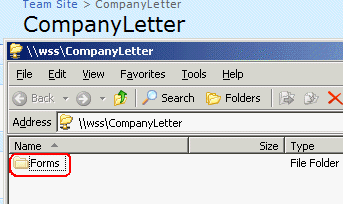
With a double click on the Forms folder you should see in the list of files the standard Word template (template.doc) for the Library
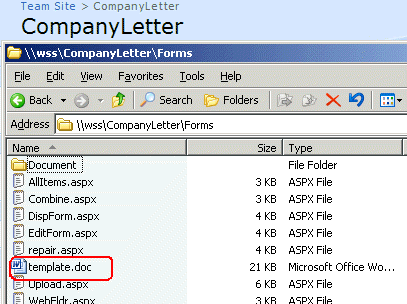
Copy your template into the Forms folder of the Library. In that example I copy the "CompanyLetter.dot" into the folder.

This was the first step. We can close the Windows Explorer window
Now we must change the configuration for the Document Library so if when we open a new Template it should open our own template.
To do so we go to the Documet Library click on "Settings" and in the Menu on "Document Library Settings"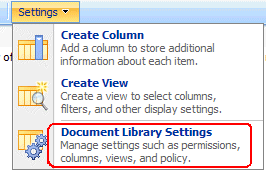
On the site "Customize CompanyLetter" (the name depends on the name of your Library name) under "General Settings" click on "Advanced settings".
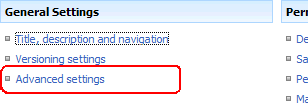
Under "Document Template" in the Field "Template URL:" at the end of the URL we exchange the template.doc with the name of our own template.


Click the Button "OK" to get back to the "Customize CompanyLetter" site.
Go back to the Dokument Library and click on "New"
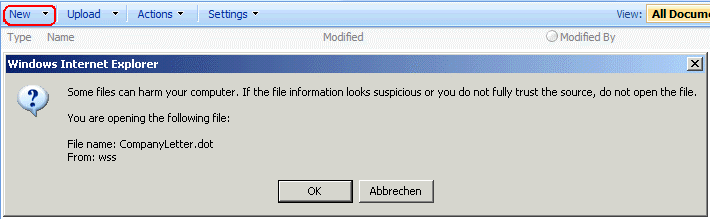
Click the "OK" button in the warning window and afterwards Word should open your own document template
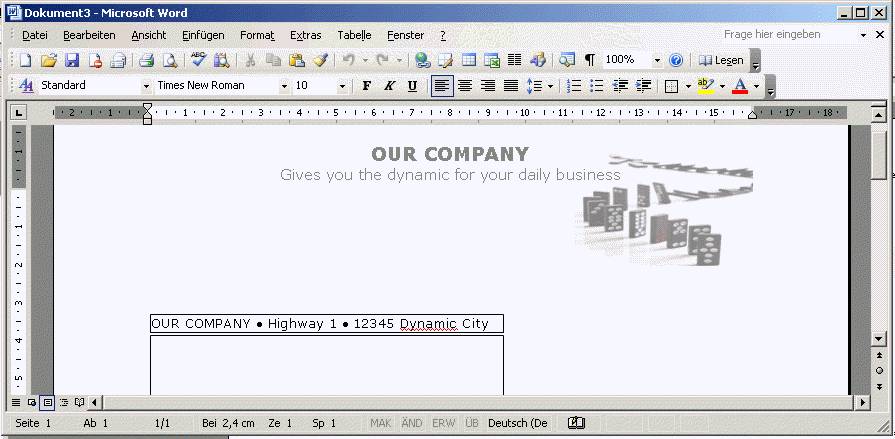
If you click on Save the "Save as" windows open the Document Library on the WSS/MOSS Site where you can save the Document.
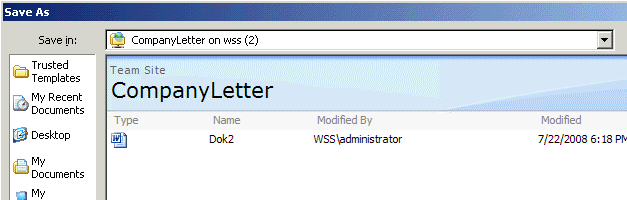
Now you have a Document Library with your own Document Template. The steps above also work for all other MS Office
Templates (e.g. Excel, PowerPoint...). I have test it in WSS V3 SP1 with Office 2003 and Office 2007.
I hope this HowTo could help you with your daily work - Manfred