Ein Master Dokument in mehreren Dokument Libraries verlinken - MOSS / WSS 3.0
Ein Master Dokument in mehreren Dokument Libraries als Link zur Verfügung stellen
How can you add one master document to multiple Document Libraries?
In WSS v3.0 or MOSS 2007 you can realize this over "Content types". In our case we can use the content type "Document Link" to add a link in a Document Library to a master document from another Library. The following steps show how to add the content type to a Document Library.
Go to the document library where you will add the content type and click on "Setting" and then "Document Library Settings".
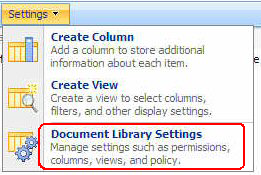
On the site "Customize Shared Documents" under "General Settings" click on "Advanced settings".
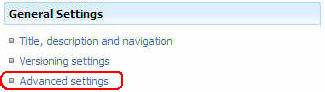
In the Advanced Settings click "Yes" by "Allow management of content types" and then hit the OK button.
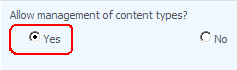
Back on the site "Customize Shared Documents" you see a new section "Content Types". Here click on "Add from existing site content types"
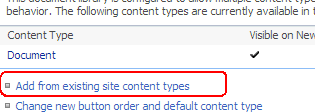
On the site "Add Content Types" we want to add the content type "Link to a Document". Choose this content type from the list and click on the button "Add>" after you have hit OK you are back on the site "Customize Shared Documents"
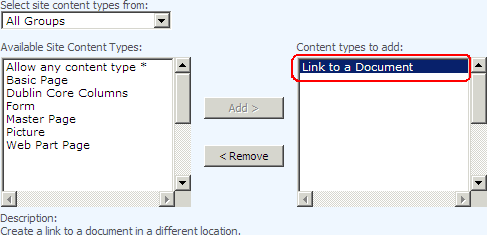
and you should see the new "Link to a Document" content type in the settings.

Now we will check if the new content type is visible in the "New" menu if so click it and we directly try to add a linked document.
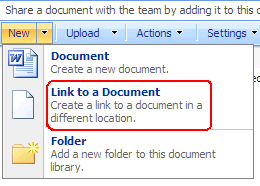
For the new linked Document you only need to fill-in a Name and the URL from the master Document. The easiest way is to copy and past the link for the master document from the original document library.
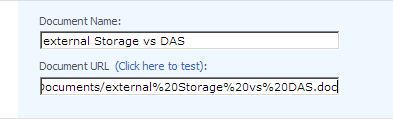
After you have click the OK button you should see the linked document in you document library.
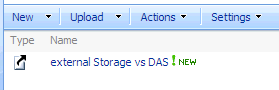
Now you can add links of your master documents in the Document Library and if you do a change in the master document your users have every time the actual version of the document.
Back